Spring Cloud Gateway - Part 2
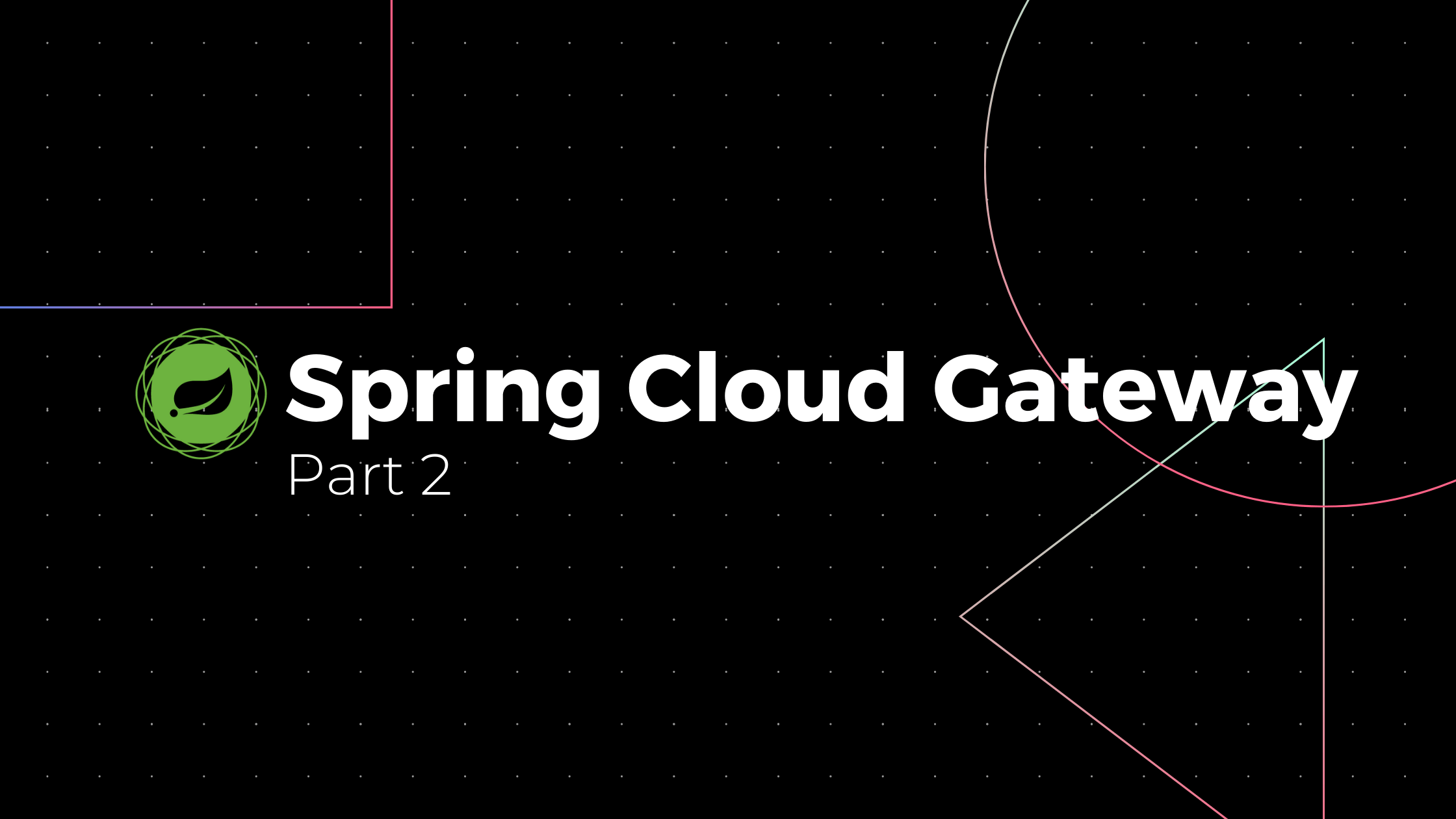
In Part 1 of this tutorial series, we learned to configure routes using Predicates. Predicates help us to define the conditions on the request to match the Route. In this article, we will learn about Filters.
Filters allow us to modify the request and response. For example, We can add a customized header to the HTTP request so all downstream services can use it. In the same way, we can add a header in the HTTP response to the client.
Spring Cloud Gateway comes with many Filter factories; We can configure them easily in the configuration file or customize it using RouteLocatorBuilder. In this article, we learn configuring filters but not customizing them.
We continue to use the same project we downloaded in Part 1. If you want to download it again, click on this link. Open it in the editor and modify application.yml with the below content.
Add Request Header Filter
Open application.yml and add Request Header filter to the request.
server:
port: 9091
spring:
cloud:
gateway:
routes:
- id: one
uri: https://httpbin.org/
predicates:
- Path=/get
filters:
- AddRequestHeader=X-Request-AppId, 238732- Configured API gateway to use port 9091.
- Predicate will redirect the requests to https://httpbin.org/ if the request starts with the path /get’.
- Filter will add a header in the HTTP request. In this case, we want to add an HTTP header with key X-Request-AppId and value as 238732
Run the application and execute a CURL command to make a get request to ‘http://localhost:9091/get.’
curl http://localhost:9091/get
{
"args": {},
"headers": {
"Accept": "*/*",
"Content-Length": "0",
"Forwarded": "proto=http;host=\"localhost:9091\";for=\"0:0:0:0:0:0:0:1:58775\"",
"Host": "httpbin.org",
"User-Agent": "curl/7.54.0",
"X-Amzn-Trace-Id": "Root=1-5fbc29e7-0f7fffaa50c1c198661a2ecf",
"X-Forwarded-Host": "localhost:9091",
"X-Request-Appid": "23452"
},
"origin": "0:0:0:0:0:0:0:1, XX.XX.X.XXX",
"url": "https://localhost:9091/get"
}We made a GET request on /get endpoint, and this request will match with the Path ‘/get’ which we mentioned in the Predicate, so the request directs to https://httpbin.org/, and along with that, our Filter will add a new header to the Request. HttpBin will send us back the response with all our request headers as a JSON body. We can see our Request header in the JSON response.
Rewrite Path Filter
Rewrite Path is one of the Filters, which is part of Spring Cloud Gateway, which I want to explain along with AddRequestHeader Filter in this article. For instance, if we want to redirect traffic to multiple different services based on the path, we can use it to direct the traffic. Following Route configuration will help you to understand how this will work.
server:
port: 9091
spring:
cloud:
gateway:
routes:
- id: one
uri: http://localhost:8080/
predicates:
- Path=/retail/**
filters:
- RewritePath=/retail(?<segment>/?.*), $\{segment}
- id: two
uri: http://localhost:8081/
predicates:
- Path=/banking/**
filters:
- RewritePath=/banking(?<segment>/?.*), $\{segment}- RewritePath will take two arguments; regular expression and replacement parameter, regular expression will contain the root context and the regExp to retrive the remaining part of the Path and this remaining part is used in the replacement parameter.
- HTTP calls received on http://localhost:9091/retail/orders/1 will be directed to http://localhost:8080/orders/1
- HTTP calls received on http://localhost:9091/banking/account/1 will be directed to http://localhost:8081/account/1
This configuration is useful for directing traffic to different downstream services and grouping them under a single context path.
There are many other predefined filters available. We can directly use them by configuring them in the application properties file.
Conclusion
We learned to configure routes using Filter. Filters will modify the Request and response of the HTTP call. In this article, we used an Add Header filter and Rewrite Path filter to modify HTTP headers.
